How to enable modding the correct way!
How to enable modding the new and improved way!
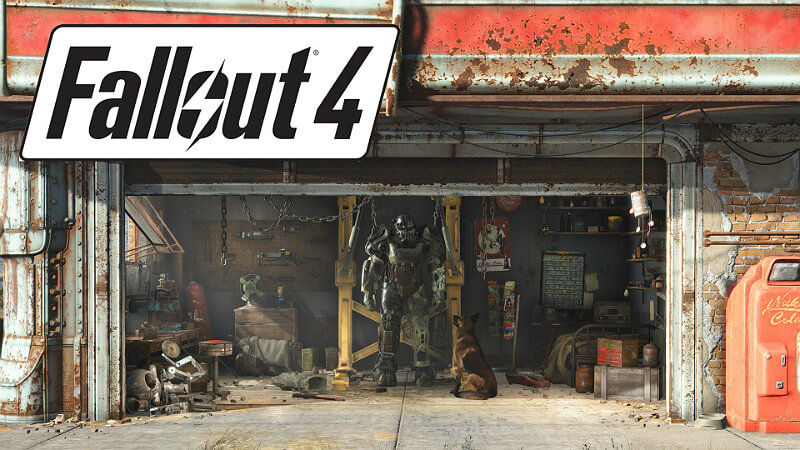
How to enable modding
Navigate to your Fallout 4 Folder at the following location “Documents/My Games/Fallout 4”
Within this folder will be a number of .ini files, highlight “Fallout4Prefs.ini” and “Fallout4.ini”.
Right Click, select Properties and ensure that these are NOT marked as read only.
Open Fallout4Prefs.ini with your favourite text editor
Navigate to the very bottom and you will see the line [Launcher]. Directly underneath this, add the following line:
- bEnableFileSelection=1
Save and Close.
If [Launcher] is not in your fallout4prefs.ini simply add bEnableFileSelection=1 and uLastAspectRatio=1 to it at the bottom and do what it says above. So it should look like this
[Launcher]- bEnableFileSelection=1
- uLastAspectRatio=1
Open Fallout4Custom.ini with your favourite text editor.
* Note that this file was changed from Fallout4.ini following update 1.2
Add the following lines to your Fallout4Custom.ini
[Archive]- bInvalidateOlderFiles=1
- sResourceDataDirsFinal=
Save and close…
[OUTDATED]*sResourceDataDirsFinal=STRINGS\, TEXTURES\, MUSIC\, SOUND\, INTERFACE\, MESHES\, PROGRAMS\, MATERIALS\, LODSETTINGS\, VIS\, MISC\, SCRIPTS\, SHADERSFX\
* The above settings were deprecated as they were known to cause abnormally long load-times.
You’re ready to get modding!
Original Link – Continuation of discussion


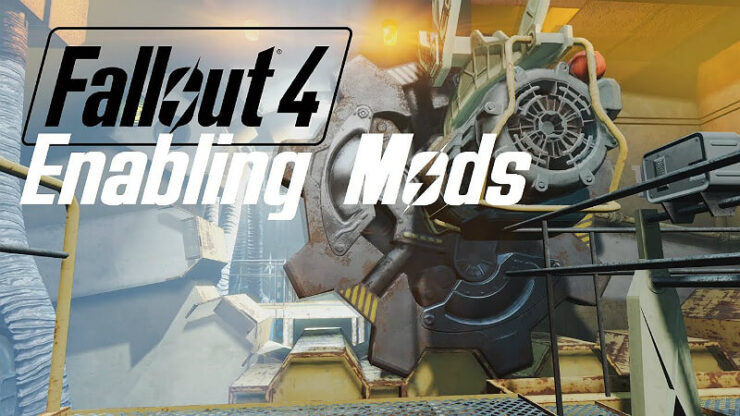



Add comment