I still see a lot of topics regarding fps issues. Like at least one on the main page every day that I check the Steam forums. Fallout 4 is just unfortunately one of those games that requires a lot of troubleshooting and configuration in order to get the absolute most out of. It can be very daunting and frustrating, seemingly hopeless even, so I figured I’d adapt a rather comprehensive list of some fps fixes I posted on another topic, and that I’ve found out about and personally tried in my many, many, (God kill me) many hours of troubleshooting Fallout 4 to run at (hopefully or near) maximum efficiency.
So a few things first

- Some, none, or all of these listed fixes may provide with you with either a small or large boost to your noticed fps or a reduction in your stutter. But take it all with a grain of salt and understand that there are many, many factors, above all your hardware configuration and game settings in relation to that. The thing about small fixes is that, as most PC gamers realize, even the smallest amount matters in relation to fps drops and rates, and more so, you’re looking for that cumulative affect.
- So first off, I recommend making sure you actually meet the minimum or suggested requirements to play the game. From there you can move on to finding that sweet spot and reach the hopeful goal of playing the game at a relatively steady 60fps or more.
I recommend heading over to “Link” if you are uncertain that your hardware meets these standards. - I won’t get into a lot of the real knitty gritty when it comes to applying certain fixes or settings (overclocking for instance), especially when it comes to playing with stuff in Windows. That’ll be on you to search through Google for the appropriate information. Like I said, unfortunately, to get the most out of Fallout 4, you need to put in the time with trial and error, and research.
- I take no particular credit for any of these fixes individually, and I’m by no means some kind of technical expert. These are just the fixes that I’ve tried, used, and found to be effective myself, after countless hours of troubleshooting with Fallout 4. Your mileage will vary, again, based on a multitude of factors that are a bit beyond my sight in most instances. As an example of that, some of my suggestions are based on Nvidia settings/hardware because that’s what I run.
So without further adieu:
List of common fixes/suggestions
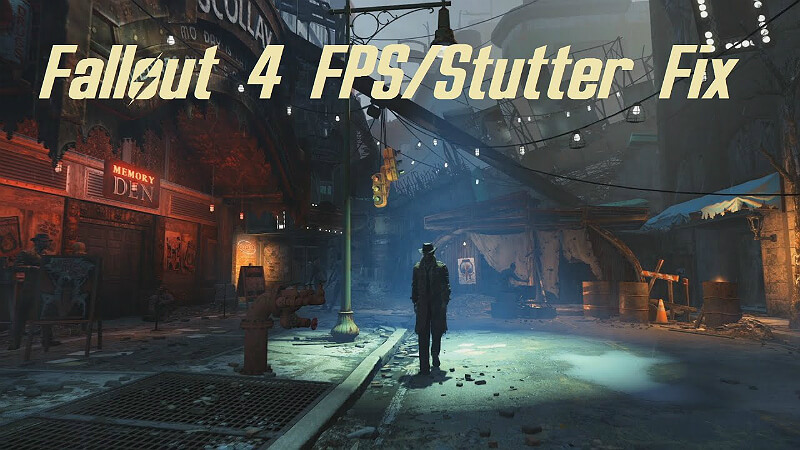
- Download and install ENB/ENBoost. Note that you do not actually need to use a preset to gain the benefits of ENBoost. ENBoost is particularly helpful for using the memory hack (ForceVideoMemorySize setting in enblocal.ini) to bypass the limitations of your VRAM if you have a weaker GPU. You can use Google to find the ENB site. Make sure you configure the memory setting properly, if you use it.
- Run in Borderless Windowed mode (mainly to reduce stutter, some report the opposite however, so try either Borderless or Fullscreen and see which has the least noticeable frame stutter).
- Make sure you have up-to-date drivers for your GPU, installed properly (I like to always do a fresh install with DDU to clean up residual registry files and such).
If you notice serious performance issues or loss with a certain driver (though really, you shouldn’t), then consider rolling back to a previous version and experiment with which version runs better for you. - In Nvidia Control Panel make sure you are set to use “Prefer Maximum Performance” under “Power Management”. I also recommend, setting the Fallout 4 application to “Use the 3D Application Setting” under “V-Sync”, and then have the in-game V-Sync enabled in your Fallout4 and Fallout4Prefs .ini’s. The setting is “iPresentInterval=1”. For AMD users, I suppose whatever settings are analogous to those. Sorry, haven’t been ATI guy since the early 2000’s.
Or alternatively, use either ENB’s V-Sync or Frame Limiter. Note that framerate is tied to certain engine behaviors, so it is not advised to exceed the 60fps or so mark. Some people will say different. Extreme spikes into higher numbers will cause strange game behaviors, though. Some report anything more than 100fps, 140ish fps, etc. Play around and see, but be cautious – it will play hell with some things like lockpicking and dialogue.
- Make sure your power management is also set to “High Performance” in Windows.
- This fix if you use Godrays on High or Ultra: “Link” Otherwise turn them to Low or Off.
- This fix for urban area fps dips relative to shadows: “Link“
- In addition to this one “Link” for other shadow settings.
- This mod, strangely enough seems to impact fps positively, even though the affect only prescribed is to eliminate the artifical borders of the game world: “Link“
Seems to work for me. I take no credit for discovering this fix or making the mod, obviously. Additionally worth noting, if you use the mod “Scrap Everything” it will conflict with this mod. If you put Scrap Everything after it in your load order, you will not see the fps improvements, but if you put it after, Scrap Everything does not work properly- not only not allowing you to scrap certain objects anymore, but also causing something like the cell reset bug, causing all the objects you scrapped before to reappear unless you load SE back at the bottom. My own personal experiences.

You may believe it to be snake oil, and I wouldn’t blame you, as that was my initial response. But now, with no noticeable difference in graphical fidelity, I now get a constant 60 fps in Bunker Hill, a place notorious for horrible frame drops. Same for a lot of other trouble spots, which is usually the main culprit for poor fps in Fallout 4, aside from just too much crazy♥♥♥♥♥♥going on at once in random fights/events.
- Depending on what your motherboard supports, consider upgrading to more RAM and faster. Fallout 4 has actually been measured to have its performance impacted by RAM more than most other games, due likely to the nature of the game and engine (open world game always loading information into the background, ready to stream in).
- Reduce your resolution. Fallout 4 is a major hardware hog and hoping for anything past a fairly steady 60fps even at 1080p and with reduced settings is wishing a bit too much with most hardware configs, I’m afraid.
- What clock speed is your CPU? If it’s not OC’ed, consider bumping it up (if it is an unlocked chip, denoted by a “K” at the end of the model, at least for Intel chips). Make sure you know what you’re doing and you have proper temperature control set-up before you play with this! There are many comprehensive guides on the Internet. Fallout 4’s performance is actually heavily based on CPU, as well, since that’s how the engine handles shadows, which are the most performance heavy element of the game arguably.
- If you haven’t, consider also overclocking your GPU. The same advice goes for above. Always benchmark and stress test your overclocks, both CPU and GPU, while monitoring your temperatures. Do your homework and you’ll not only avoid a major headache like cooking your parts (unlikely but can happen in the long run) or having unstable clocks that cause constant crashes and hardlocks, but will be rewarded with improved performance! Every bit can help.
- Are you on an SSD? True, it should only really impact load times, but seeing as it affects the speed at which cells load in and data is introduced, could impact the noticeable momentary drop of frames or stutter. SSD’s are also super cheap and much more reliable now, so consider it an option if you are looking to upgrade and play Fallout 4 even more smoothly.
- Some mods and ENB’s are going to severly impact your fps. That’s just the trade-off. If you’re using higher resolution textures or extreme foliage mods on top of higher shadow settings, well…those frame dips are going to be harsh and inevitable. Unfortunately the only real way to find a happy medium that is right for you is lots of experimentation and playing around with mods and settings.
- If you experience noticeable framerate drop or chug during gunfights or from explosions, considering turning down or off the game’s debris system. The option for it is in the game’s launcher options.
- Consider downloading a reduced resolution size or optimized texture pack from “Link“. There are many good options on there so look around and see what best fits your needs. This advice especially applies to those that are feeling the technical limitations of their GPU’s VRAM.
- If you know what you’re doing and it applies to you, try playing around in your BIOS or PrecisionX or Nvidia Inspector and ensure you are getting the proper amount of performance from your GPU (such as that you have it set to run as the primary card for your rig, and not an onboard GPU, if your CPU features one).
Same of your CPU (that you don’t have any settings enabled that can cause throttling or whatever, which can be a potential suspect if you are especially experiencing very harsh drops and choppy gameplay).
Using a third party utility to monitor your CPU and GPU usages while you play can help you ascertain if either of these things are a possibility in hampering your game’s performance. - Possibly try manually setting the CPU affinity of the game once you have it launched. Once the game is launched, bring up the Task Manager, go to the “Details” tab, right click on the Fallout 4 process, and then under “Set Priority” choose “High”. !!!NEVER SELECT REALTIME!!! This sometimes works for games that are not properly utilizing the CPU and suffering performance issue from it. You will have to do this every time you launch the game, should you elect to and it works for you.
- And lastly – just experiment with your in-game settings. A lot. Be honest with yourself about the limitations of your hardware, what you find to be acceptable graphical settings for that hardware, and also your expectations for what you consider a “stable” or “acceptable” framerate to be. While it might be nice to have a very pretty game, I personally believe a much more fluid experience with fewer jarring drops or technical issues to far outweight eye candy, ten out of ten times. But in the end that’s your call.
Bet your eyes are bleeding by now
Hopefully the above fixes will help alleviate a bit of those problems relative to framerate and stutter, but even still, you almost guaranteed WILL still have fps drops from time to time. It’s just the nature of the beast. That being said, I hope some of the above fixes and advice are helpful to those looking to play the game at a more fluid, acceptable experience.
And for reference, a quote from the post I adapted from, listing my hardware and experiences, should it interest anyone:
“I have a pretty similar system overall. i7 4790k @ 4.7ghz, 16 gigs of 2400mhz C10 DDR3, GTX 1070 oc’ed to a bit under a stock standard 1080, running off a Samsung EVO 850 SSD and playing at 1080p 60fps. With the above fixes, an ENB preset, the Ultra High-Resolution Texture pack from Bethesda, True Grass, and the other settings not affected by those fixes set at Ultra, I get a pretty rock-steady 60fps, minus when things get super crazy. ”
Note since then I have also ditched the UHR Texture pack in favor of the Vivid texture pack (Best Choice), as I just didn’t find the rather minute extra detail (for my resolution) from the pack to be worth the extra VRAM usage, minor (but still noticeable) fps impact, and INSANE storage increase (seriously Bethesda, 59 gigs? WTF).
Thanks for reading. I realize it’s a big ol’ wall of text. But I wanted to be thorough. I genuinely hope it helps some of my fellow Fallout 4 lovers out there. If you’d like to contribute your own advice, mention anything I got wrong or missed, or care to share your sweet rolls with me, please feel free.
Happy hunting.
Original Link – Continuation of discussion


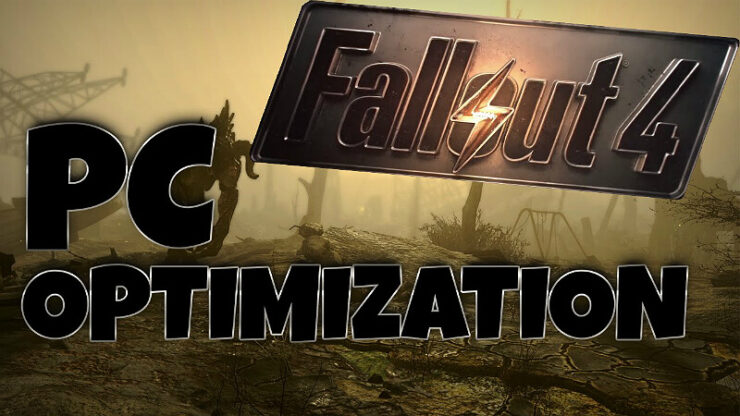



Add comment