This guide will help you to install ENB step by step.
PC Specs?

ENB is a graphics modification tool that greatly enhances the visuals of games.
This tool will need a somewhat decent setup to run well.
Minimum Specs (+- 20-40 fps):
- Processor at @ around 3.0GHz
- Graphics card with 1GB or 2GB VRAM
- 6GB RAM
Recommended Specs (+- 50-60 FPS):
- Processor @ around 4.0GHz
- Graphics card with 4GB VRAM
- 8GB+ RAM
Everyone has different PC components and everyone will have different FPS rates.
These are the spec configurations I found that are most common.
What You Will Need
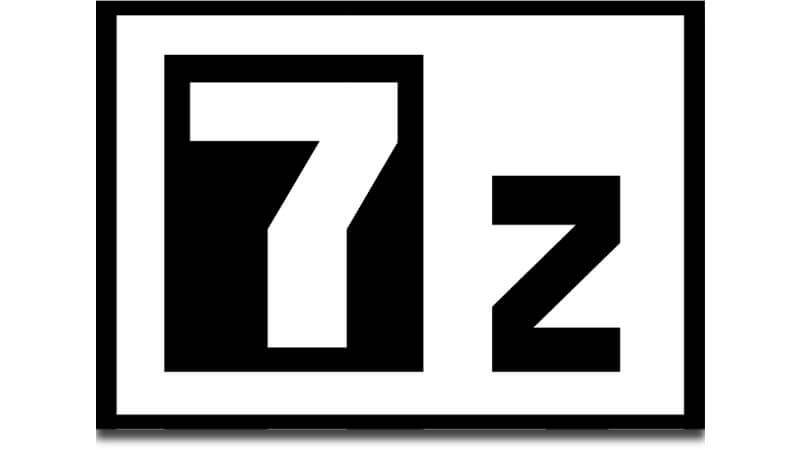
- Fallout 4 (Of course)
- 7zip – Link
Where To Download ENB
Versions of ENB will be available to download here: Link
Click on the ENBSeries version.
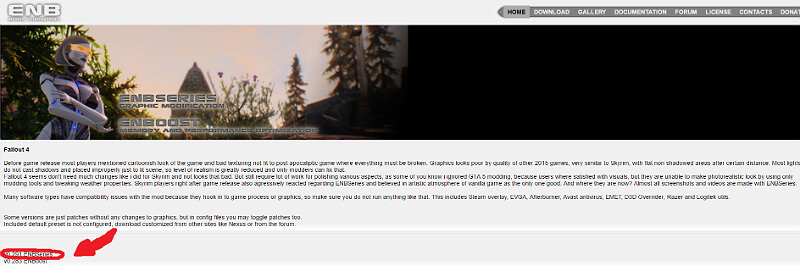
The next page will open with Patch Notes – at the bottom there will be a download button.
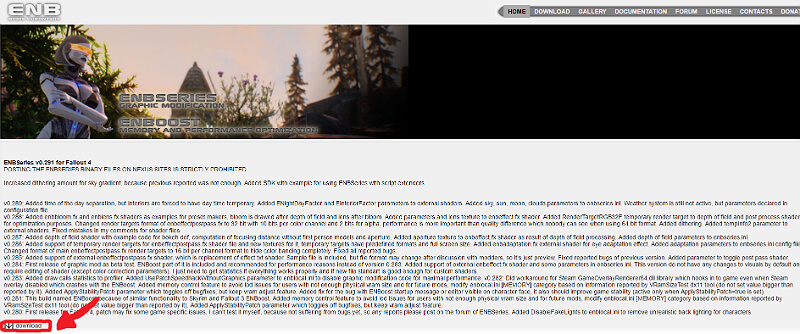
Click on it and the (.zip) file should begin downloading.
Installing The ENB
- Unzip the downloaded file.
- From the unzipped file – go into the (WrapperVersion) folder and copy the selected items:
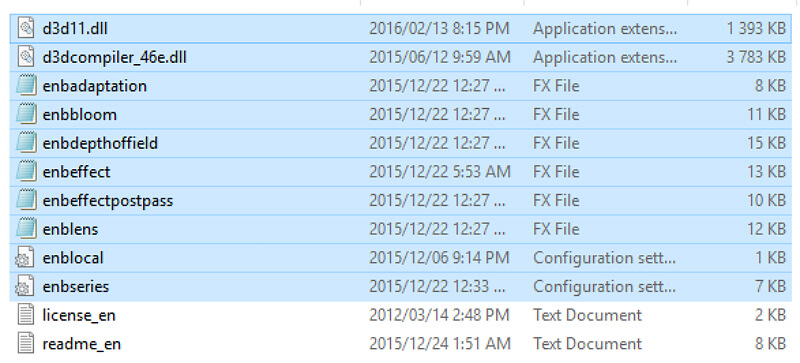
- Go to this directory (C:\Program Files (x86)\Steam\steamapps\common\Fallout 4).
- Paste the copied files.
Using The ENB
When you launch the game you will see text appear in the top left side of the screen:
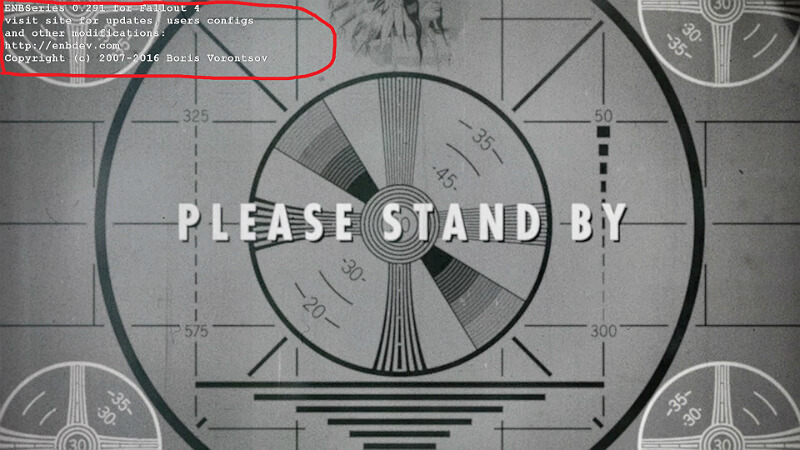
Do not panic – this just means the ENB was successfully loaded.
The text will go away after a few seconds.
Once you have loaded your save game, use the tilde key (~) to open the console window
(I find it is easier to control the ENB in game menu from here)
Press Shift+Enter to open the ENB in game menu – This should appear:
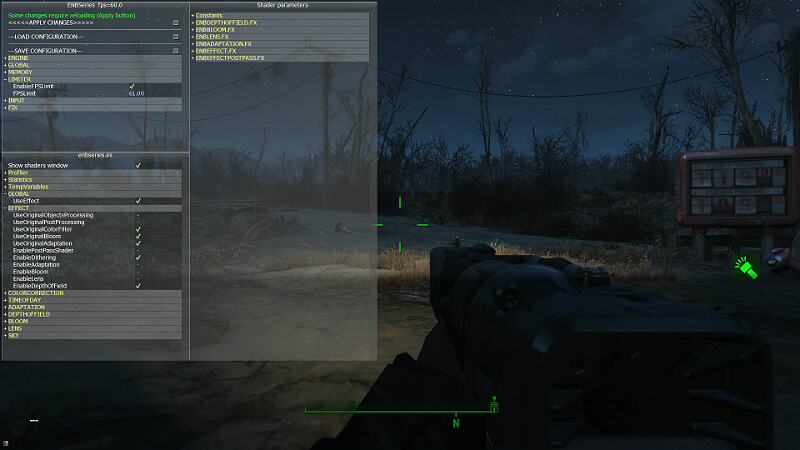
From here you can tweak various features and play around with effects.
If you want to see your chosen effect / feature simply click on Apply then Save.
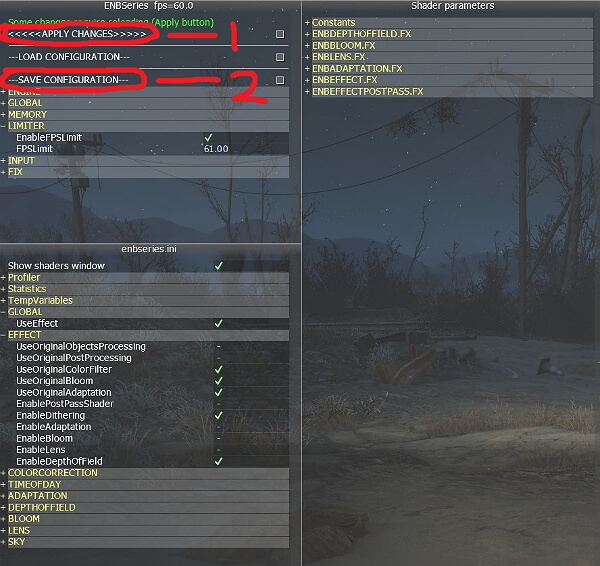
To close the ENB menu, press Shift+Enter again – then close the console window again (~).
Conclusion

I hope this guide was helpful – Enjoy using ENB!
Original Link – Continuation of discussion






Add comment