Fallout 4 Auto-Backup: Link
If links are wrapped around brackets (what these are)it means an update isn’t out yet, but you can click the link to see if there is one as this thread isn’t automatically updated as soon as an update is out.
If brackets are around the “Installer” link, it means the setup file for the installer wasn’t uploaded yet and will be made available eventually.
^Same steps, different version^
If links are wrapped around brackets (what these are)it means an update isn’t out yet, but you can click the link to see if there is one as this thread isn’t automatically updated as soon as an update is out.
Use this one If your fallout 4 Is updated
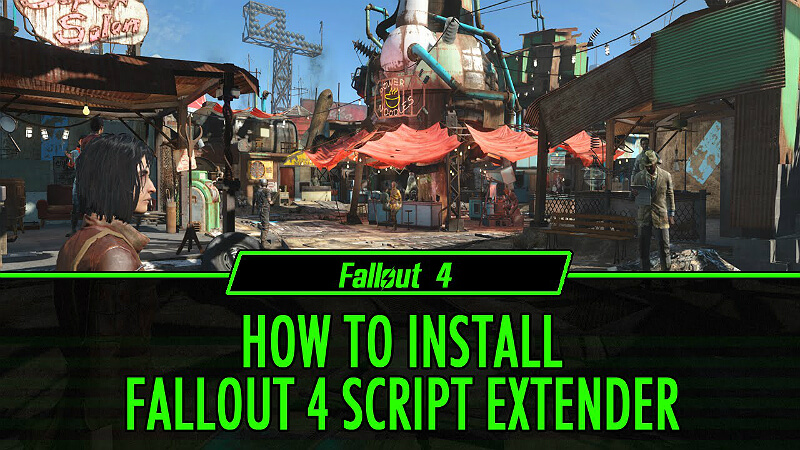
ZIP FILE: Link
INSTALLER: Link
README: Link
WHAT’S NEW: Link
Fallout 4 runtime: 1.10.130.0
Older Releases
Archives – Link
The “ZIP” file requires Winzip, 7Zip, or Winrar to extract to your Fallout 4 folder.
If you’re not comfortable buying Winzip or want an (arguably) superior zip program for absolutely free, consider the alternatives here:
7-Zip – Link
WinRAR – Link
Winzip comes pre-installed on Windows 10 as a trial, consider the above links if it expired.
Silverlock F4SE page not updating?
Hit CTRL + F5
F4SE not working?
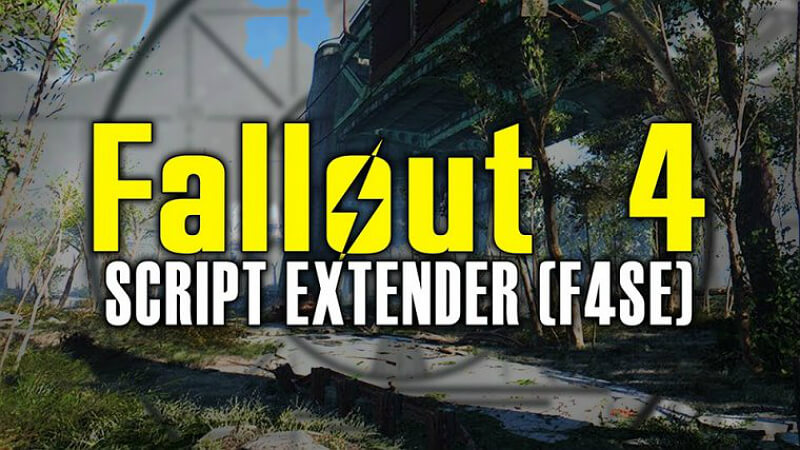
Make sure you have the right version
or
Make sure the “plugins” are updated
or
Run F4SE as Administrator
or
Make sure the “old” F4SE files have been removed.
Want to stop updates and play anyway?
Without F4SE:
Click “Steam” at the top left, and click “Go Offline…”
Steam no longer offers an option to completely disable updates, so setting the steam client offline would let you play your game in its current state without being forced to update.
There are two issues if you choose to do this:
- If there’s already an update in progress, and you either paused it, or made it go offline whilst the update isn’t set to launch on update, you’ll get a download error and the game will refuse to launch
- Sometimes you won’t be able to play the game offline until you update the game, ignoring the first point.
This can’t be avoided, and you’ll wind up having to set it to launch on update, and bypass steam using f4se.
With F4SE:
- Go to your Steam Library
- Right Click Fallout 4
- Click on Properties
- Go to the Updates tab
- Click the box at the top under ‘Automatic Updates’ and select “Only update this game when I launch it”
- Click Close
From here, you can launch the game with f4se without the fear of the game updating, and when f4se is updated you may then update it.
Remember to back up for Fallout4.exe in case fallout 4 updates!
Or use this handy tool over here: Link
How to Rollback Fallout 4
How to UPDATE F4SE
- Right clicking Fallout 4 in your Steam Library and clicking Properties
- Go to the “Local Files” tab, and click on “Browse Local Files…”
- Look for a file that contains “”f4se_1_10_”
- Remove any files which have a lower number than the new one you installed
For example, you just installed “f4se_1_10_89”, so remove the one that has a lower number at the end, “”f4se_1_10_83” - Refer to “Getting an “Invalid Version”, or “Wrong Version” error?” if you’re getting those errors.
Getting an “Invalid Version”, or “Wrong Version” error?
Try either one:
- One or more of your mods hasn’t been updated for the current f4se yet.
You can find your plugins directory by:
– Right clicking Fallout 4 in your Steam Library and clicking Properties
– Go to the “Local Files” tab, and click on “Browse Local Files…”
– Double click on Data, then f4se, then plugins
All of your F4SE plugins are in here, find out which one isn’t updated and temporarily uninstall or move it out of there until it is. (check on the mod page when you can) - You didn’t install F4SE correctly.
This is done when you haven’t removed the older f4se .dll files and they’re being loaded instead of the new ones, which you can fix by:
– Right clicking Fallout 4 in your Steam Library and clicking Properties
– Go to the “Local Files” tab, and click on “Browse Local Files…”
What you’re looking for is files like this one: “f4se_1_10_xx.dll”
Delete the one that has a lower number than the one you installed and you’re set.
How to backup your Fallout4.exe Automatically – Link
How to backup your Fallout4.exe Manually

- Go to your steam library
- Right click Fallout 4 and click Properties
- Click on Local Files
- Click on ‘Browse Local Files…’
- Find where Fallout4 or Fallout4.exe is
- Right click Fallout4.exe or Fallout4, and click on copy (or use CTRL + C)
- Right click outside of the files, and right click, and click on “Paste” (or use CTRL + V)
Now you have a back up of your fallout 4 executable and can then replace it when the game updates with this old one by:
- Go to your steam library
- Right click Fallout 4 and click Properties
- Click on Local Files
- Click on ‘Browse Local Files…’
- Right Click on Fallout4 or Fallout4.exe and Select “Rename”, and rename it to something else, or just add numbers after it
- Go to the backup you made, and right click, then select “Rename”
- Rename it from Fallout 4 – (Copy) or whatever you named it to, to Fallout4
You should now be able to use f4se with fallout 4, however, there are some things you should be aware of:
- If Fallout 4 – Interface was updated, the game may not work correctly
- If a lot of fallout 4 files were updated, including interface, your mods may not work correctly
Original Link – Continuation of discussion


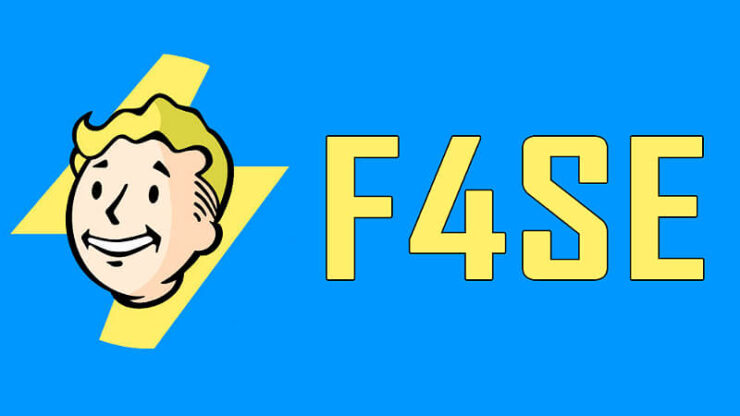



Add comment