Prologue
My build:
- AMD FX-8350 @ 4.2 GHz
- EVGA GTX 770 4GB
- 8 GB RAM
- 1080p 60Hz monitor
When I first launched the game, the launcher set me to the High preset. The first thing I did was turn God Rays to low, as I had read about it’s large performance hit. Then I decided to jump right in.
Several things immediately jumped out to me as feeling off (mouse movement, character movement, framerate, etc.) so this post chronicles every tweak I made before finally reaching the point I’m at now.
I’m now perfectly satisfied with my performance, keeping a stable 60 FPS everywhere except Lexington and Diamond City, where I hit lows of about 55 FPS.
Launcher Settings
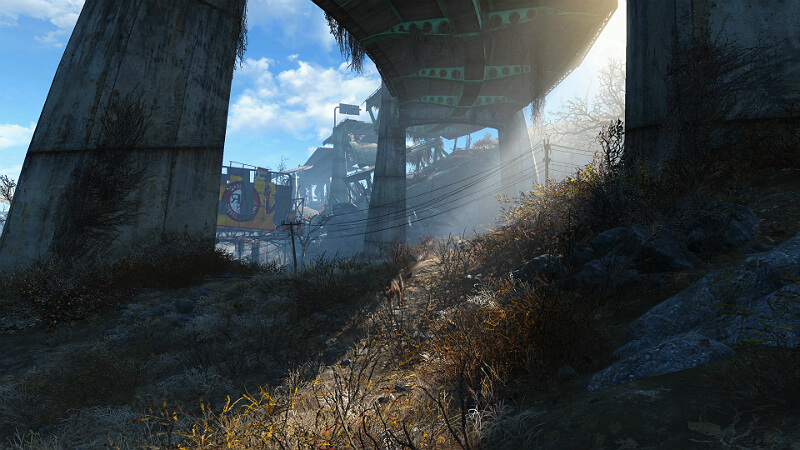
Setting / Value:
- Antialiasing / TAA
- Anisotropic Filtering / 16x
- Texture Quality / Ultra
- Shadow Quality / Medium
- Shadow Distance / Medium
- Decal Quantity / Ultra
- Lighting Quality / High
- Godrays Quality / Low
- Depth of Field / Bokeh
- Ambient Occlusion / SSAO
- Screen Space Reflections / On
- Wetness / On
- Rain Occulsion / On
- Motion Blur / Off
- Lens Flare / Off
I’m providing all of these only as a reference. They may or may not be the best possible settings for your rig and are subject to taste. For instance, I don’t like lens flare so I disabled it.
The two settings I have bolded, Shadow Distance and Godrays Quality, are absolute FPS killers for most machines. I highly recommend turning these down to Medium and Low respectively. You will notice a slight difference in image quality as far as shadows go, but it was well worth the ~15 frames I reclaimed.
Set Godrays to Low and Shadow Distance to Medium.
Fallout4.ini Changes
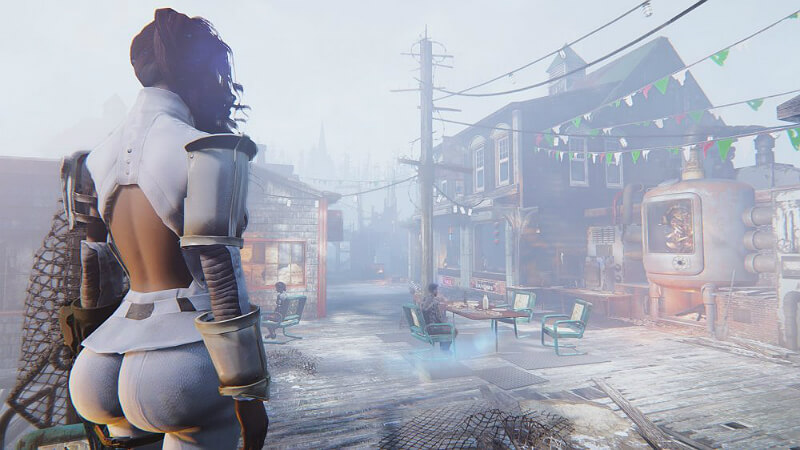
Search for the following settings in the Fallout4.ini file located in Documents/My Games/Fallout4. If they already exist, change them to the values below. If they do not exist, create them under the appropriate section.
IF A SETTING HAS AN ASTERISK, IT MAY REQUIRE A VALUE ADJUSTMENT BASED ON YOUR HARDWARE. MAKE ADJUSTMENTS AS NECESSARY.
[General] bMouseAcceleration=0
uInterior Cell Buffer=12
uExterior Cell Buffer=144
bUseThreadedBlood=1
bUseThreadedMorpher=1
bUseThreadedTempEffects=1
bUseThreadedParticleSystem=1
bUseThreadedAI=1
bUseMultiThreadedFaceGen=1
bUseMultiThreadedTrees=1
iNumHWThreads=8*
iPreloadSizeLimit=262144000
iFPSClamp=60*** [Display] fDefaultWorldFOV=90
fDefault1stPersonFOV=90
iPresentInterval=0
bForceIgnoreSmoothness=1 [Controls] bMouseAcceleration=0
fMouseHeadingYScale=.03738**
iNumHWThreads is the number of threads your CPU uses
**fMouseHeadingYScale changes based on the aspect ratio of your monitor.
- 16:9 use .03738
- 16:10 use .0336
- 4:3 use 0.28
- 21:9 use 0.42
***This setting is volatile. It can be GREAT if your rig is powerful enough to maintain 60 FPS at virtually all times. However, if you get frequent frame dips, I advise leaving this one out altogether as it can cause weird issues.
Fallout4Prefs.ini Changes

Search for the following settings in the Fallout4Prefs.ini file located in Documents/My Games/Fallout4. If they already exist, change them to the values below. If they do not exist, create them under the appropriate section.
[Display] fDefaultWorldFOV=90
fDefault1stPersonFOV=90
iPresentInterval=0
bForceIgnoreSmoothness=1
CAP YOUR FPS

It is well known that the Bethesda games act weird if you go much over 60 FPS, so I recommend using a 3rd party tool or the NVIDIA/AMD Control Panel to enable VSYNC or turn on a frame limiter.
That’s it guys! After making the changes described above, my game experience has been infinitely better. Buttery smooth 60 FPS. No microstutter. Nice FOV. Life’s good
As usual, all the normal legal speak applies. Try at your own risk, etc etc. Shoutout to all the redditors and others around the web who posted possible tweaks and fixes that helped me get to this point!!
Have fun!
Original Link – Continuation of discussion


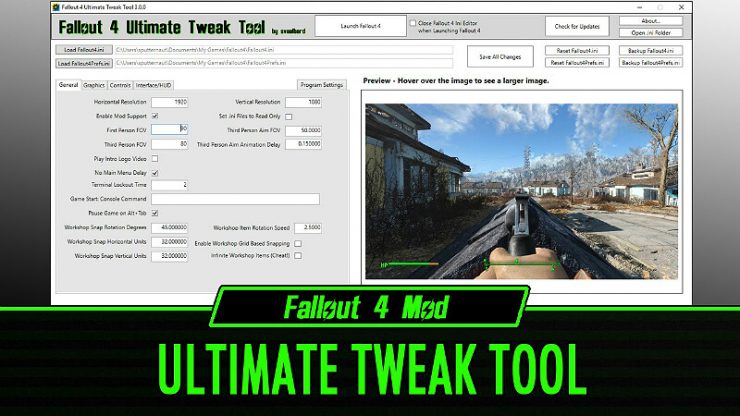



Add comment