This is a guide on how to use the Civ 6 debug menu and console commands. I will add more info on the debug menu and console commands when I find new info on them. Please tell me if I need to fix something in the guide or add something, it helps a lot.
How to enable the debug menu

- Go to \Documents\My Games\Sid Meier’s Civilization VI
- Open AppOptions.txt
- Then scroll down the file to find
[Debug] ;Enable FireTuner.
EnableTuner 0;Enable Debug menu.
EnableDebugMenu 0;Set to 0 to disable audio.
EnableAudio 1
and then turn EnableDebugMenu 0 to EnableDebugMenu 1
How to use the debug menu
To use the debug menu, you have to press the ~ on your keyboard* and it should open the console to look like this.
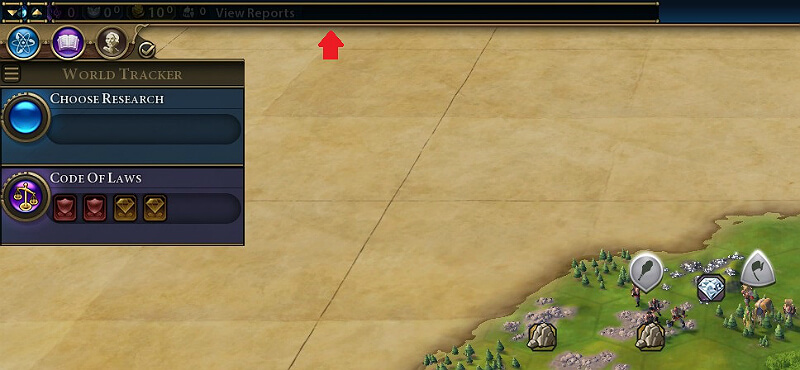
This is the console where commands are put in.
The 2 arrows on the left do 2 different things. The up arrow brings the console log which holds code you have put in.
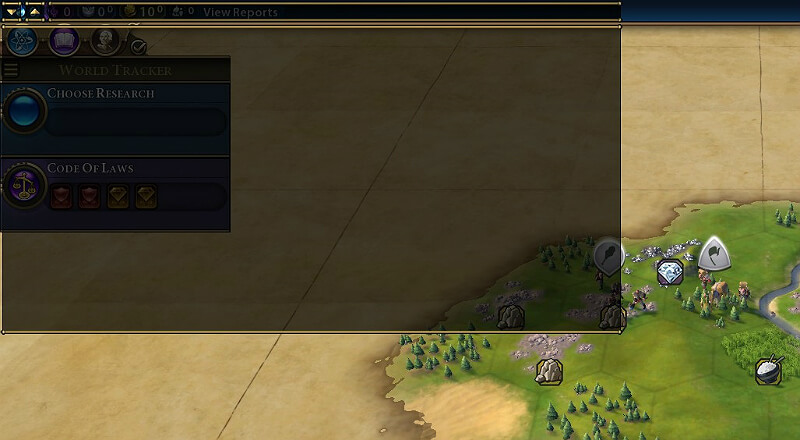
The down arrow brings down the Debug View menu, which has different options to choose from.
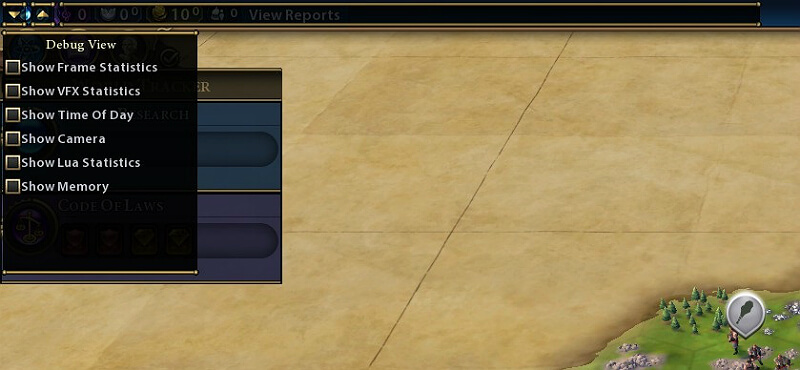
Debug View menu options
Frame Statistics: Shows graphic information on things like frame rate, resolution, and vram usage.
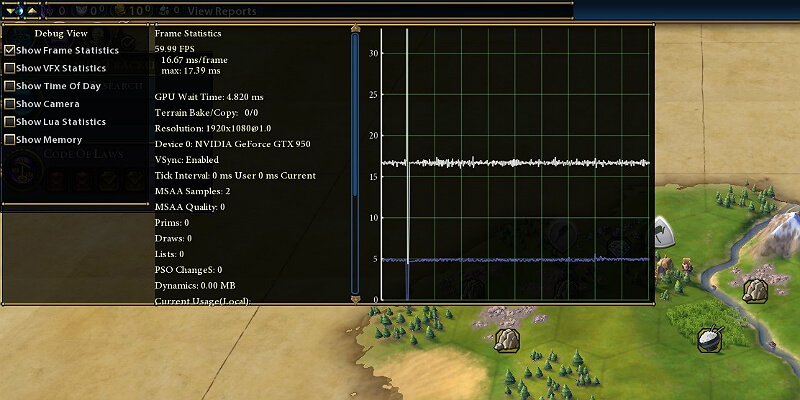
VFX Statistics: An option shows info on video effect processes like effects simulated.
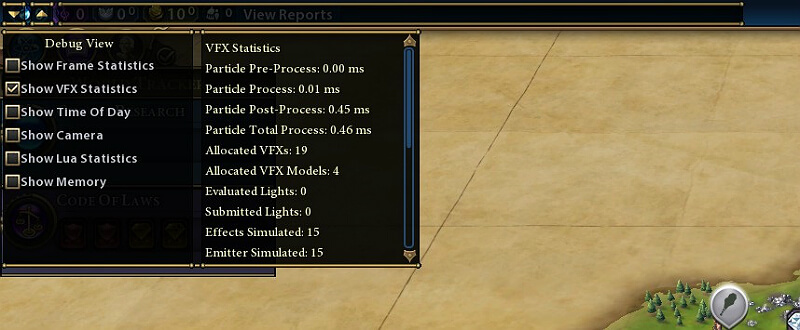
Time of Day: An option to change the time of day in the game with a slider, when the time changes, so does the lighting effects (i.e sky), this would mainly be used for people who want to take screenshots with different sky lighting.
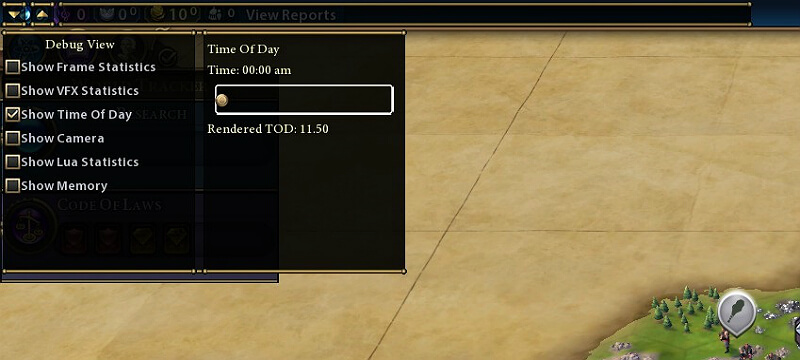
Camera: Shows info on y and x-axis, zoom, tilt, and height of the camera.
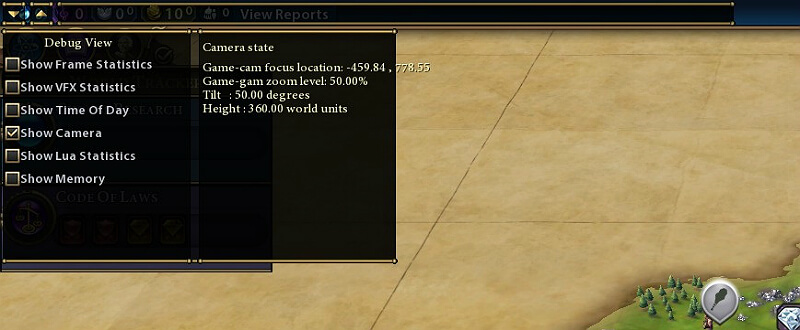
Lua Statistics: Shows info on Lua code working with the graphics.

Memory: Shows what the vram is being used for.
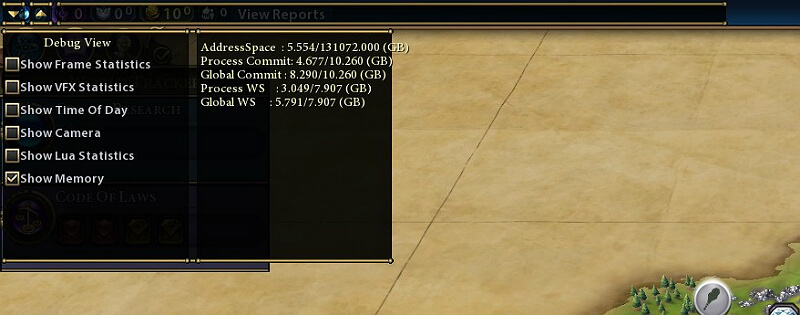
Console Commands

Code / Function:
- Reveal All / Reveals and shows the entire map
- Hello world / Log then says hello world back
Disclaimer
* The title key (~) is not the key usually used for all keyboard formats, if you have a keyboard in the different format of an US International keyboard layout, your key might be in the same area as the title key in the US International keyboard layout, shown below.
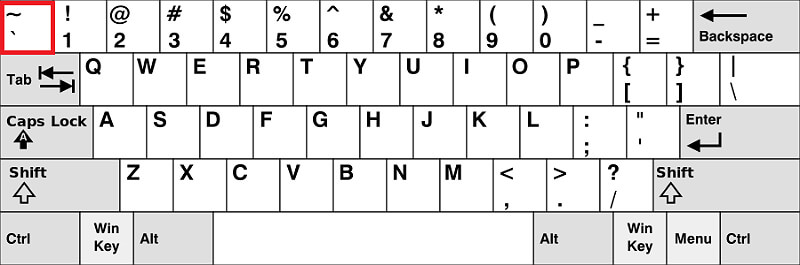
Original Link – Continuation of discussion


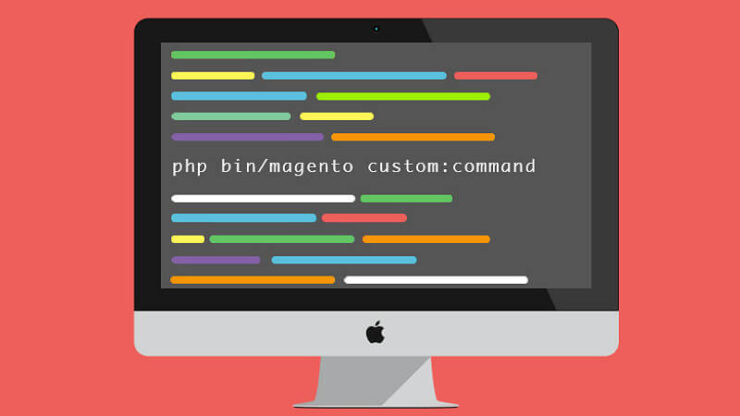
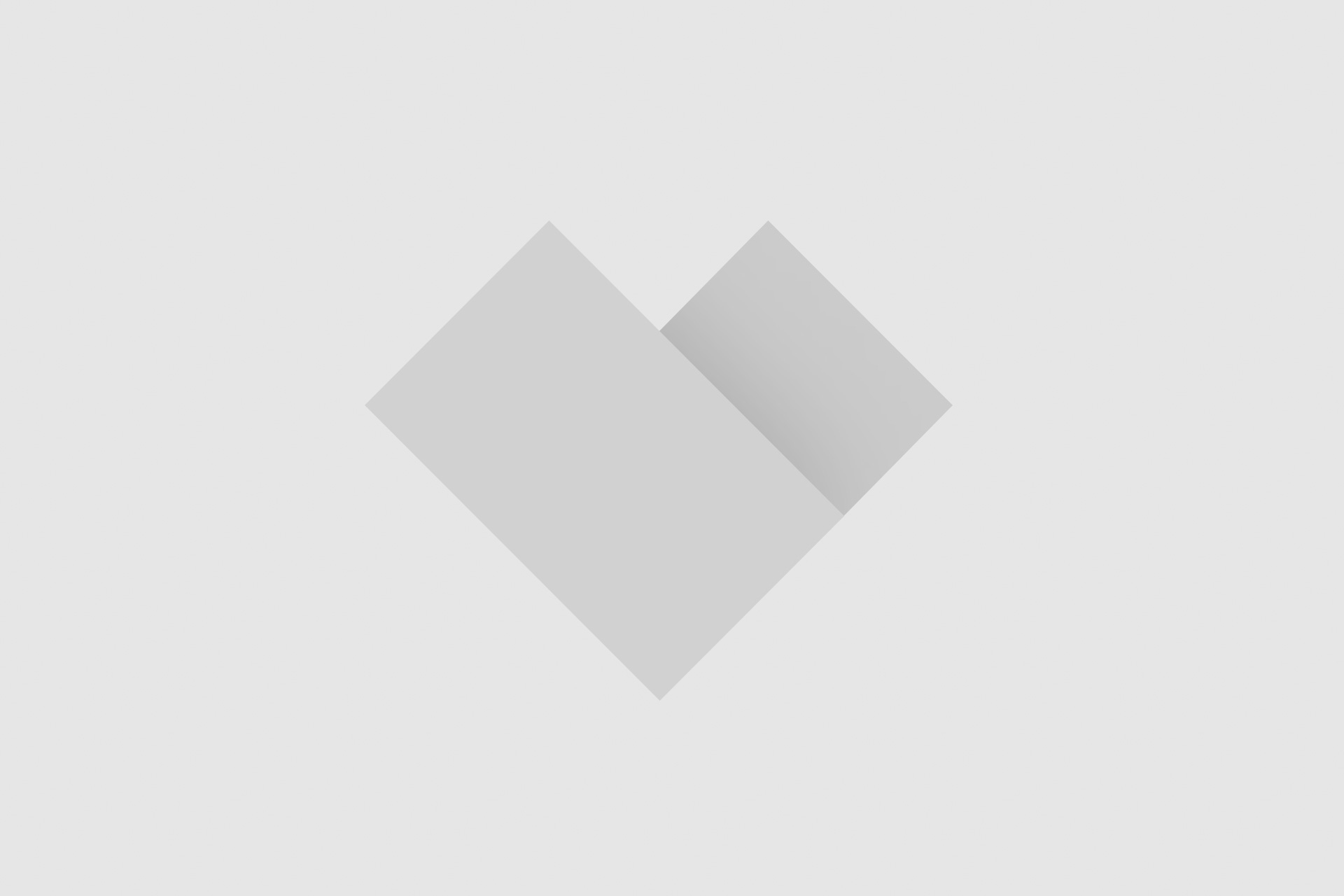


Add comment