First go the folder containing the game, mine is installed in external hard drive so it shows as drive E: but if you choose the default save location it will come up in the C: drive. The steam folder will be in the “Program Files (x86)” folder.
So go into the “Steam” folder then
“steamapps” then
“common” then
“Valkyrie Drive” then
“DeploymentRoot” then
you will see a “MeigeAppWin” CFG file.
Go ahead and open it, if it ask to choose a program to open with just choose the notepad.
From here we will change the first 3 lines, basically from what I could tell the file doesn’t update or changes from the settings you choose in the game. If you turn on the full screen and/or go above the 1600 display size it doesn’t change on the file. So update it to the settings you choose in game. I choose to use fullscreen and 1920×1080 display size so you will update the first 3 lines to say the following.
//WindowWidth=1920
//WindowHeight=1080
FullScreen=ON
From there exit and save and open the game. It should work from there.
Hope this helps anyone stuck on this as it took me like 2 hours to figure this out.
Original Link – Continuation of discussion



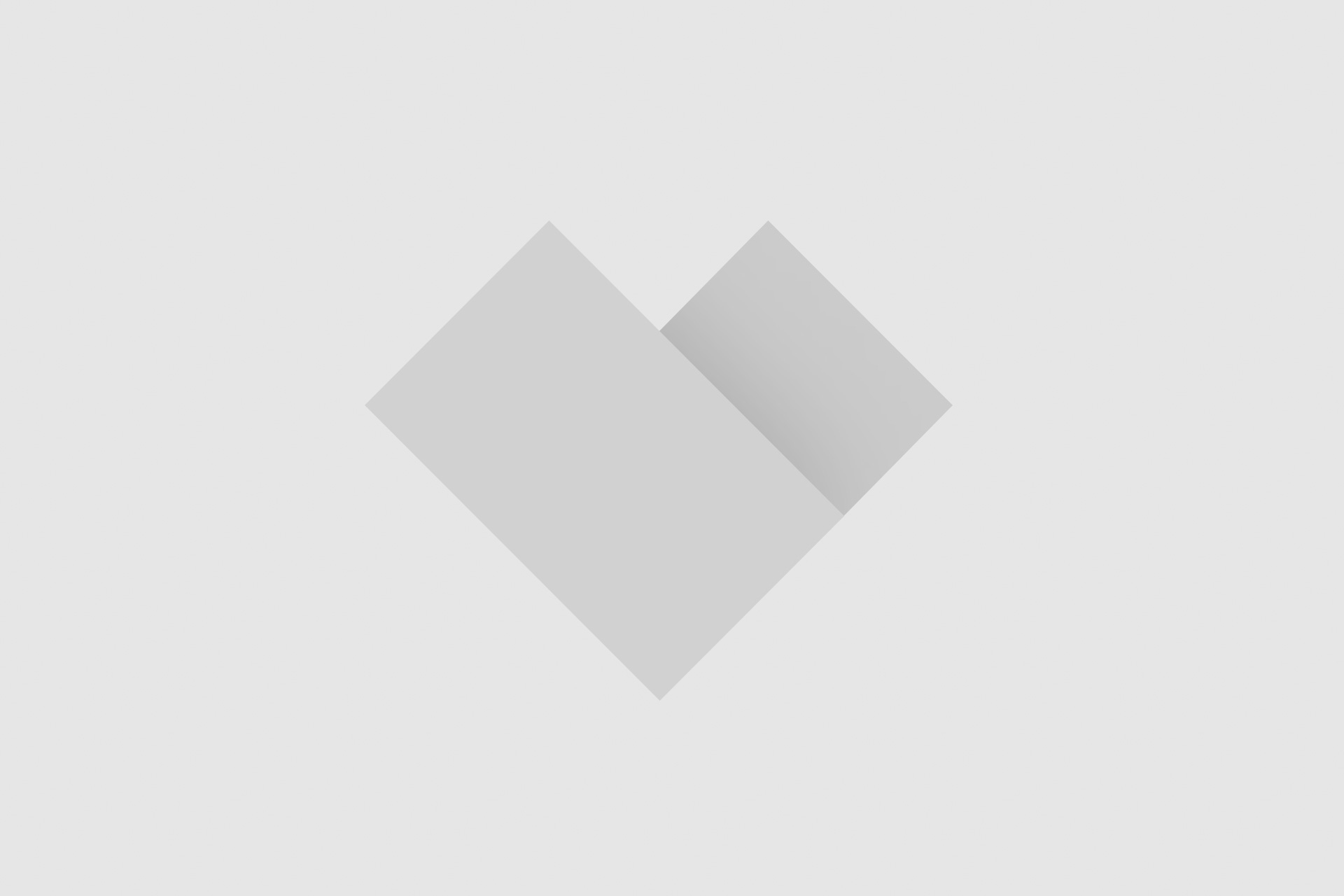


Add comment